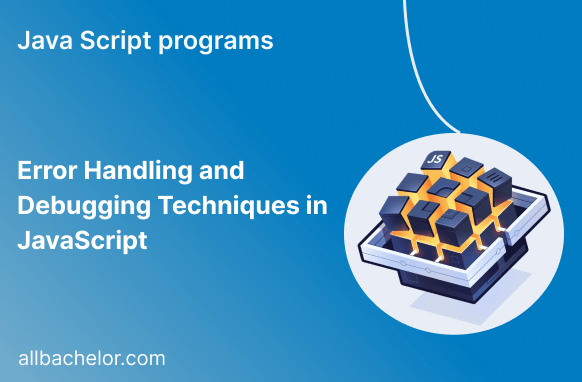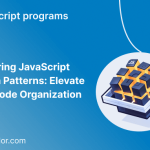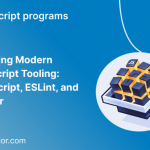Introduction
JavaScript is a crucial part of building modern websites that are dynamic and interactive. However, despite our best efforts, bugs and errors are bound to happen during development. It’s important for every JavaScript developer to know how to handle these errors effectively. In this blog, we’ll discuss why error handling is important, look at common types of JavaScript errors, and learn practical debugging techniques with real code examples to become better at finding and fixing bugs!
Why Error Handling Matters?
Error handling is very important in JavaScript because it helps us handle unexpected problems smoothly and prevents our applications from crashing. If we don’t handle errors properly, it can result in a bad experience for users and might even make our applications vulnerable to attacks. With good error handling, we can show helpful error messages to users, keep a record of errors for debugging, and keep our applications stable and reliable.
Common Types of JavaScript Errors
Understanding the types of errors you might encounter is essential for effective error handling and debugging. Some common JavaScript errors include:
- SyntaxError: Occurs due to syntax mistakes in the code.
- ReferenceError: Happens when trying to access an undefined variable or function.
- TypeError: Arises when a value is not of the expected type.
- RangeError: Occurs when using a value outside the acceptable range of values.
- NetworkError: Typically happens during AJAX requests when there’s an issue with network connectivity.
Error Handling in JavaScript
The try-catch Statement
The try-catch statement in JavaScript helps us deal with errors smoothly. We put the code that might cause issues inside the “try” block. If an error happens there, it is caught and handled in the “catch” block, which stops the application from crashing. This way, we can manage errors in a controlled manner.
try {
// Code that might throw an error
const result = someFunction();
} catch (error) {
// Handle the error
console.error("An error occurred:", error.message);
}Throwing Custom Errors
In JavaScript, you have the ability to create custom errors, which means you can design your own error messages to make debugging easier. This way, when an issue arises in your code, you can throw a custom error with a specific message that helps you understand what went wrong. It’s a helpful technique to provide more meaningful information about the errors in your application.
function divide(a, b) {
if (b === 0) {
throw new Error("Division by zero is not allowed.");
}
return a / b;
}
try {
const result = divide(10, 0);
} catch (error) {
console.error("An error occurred:", error.message);
}The finally Block
With the “finally” block in JavaScript, you can write code that will always run, regardless of whether an error happens or not. This block ensures that certain actions or cleanup tasks are performed, no matter the outcome of the code in the “try” and “catch” blocks. It’s a way to guarantee that specific operations will be executed regardless of any errors that might occur in the code.
try {
// Code that might throw an error
} catch (error) {
// Handle the error
} finally {
// Code that will always execute
}Debugging Techniques
Using console.log()
One of the easiest and most useful ways to debug your code is by strategically using console.log() statements. By adding these statements and printing out variable values and the flow of execution, you can get a better understanding of what’s going on in your code. It helps you see how different parts of your program are working and can provide valuable insights for finding and fixing issues.
function calculateSum(a, b) {
console.log("Calculating sum...");
console.log("Value of a:", a);
console.log("Value of b:", b);
return a + b;
}Leveraging Developer Tools
Modern browsers come with powerful developer tools that enable you to inspect, debug, and profile your JavaScript code. Access them by right-clicking on the webpage and selecting “Inspect” or pressing F12.
Breakpoints and Step-through
Set breakpoints in your code using the developer tools, and the code execution will pause at those points, allowing you to step through the code line by line.
Chrome DevTools Tricks
Chrome DevTools offers numerous features like monitoring network activity, inspecting elements, analyzing performance, and using the Console API to interactively debug JavaScript.
Using Linters and Static Code Analysis Tools
Linters like ESLint help identify potential issues and coding errors, enforcing consistent coding styles and best practices.
Best Practices for Effective Debugging
- Understand the error messages and stack traces to identify the root cause of the problem.
- Use meaningful variable and function names to make debugging easier.
- Test your code incrementally to catch errors early in the development process.
- Be cautious with modifying production code; instead, test changes in a controlled environment.
- Keep your software and dependencies up to date to avoid bugs that have been fixed in later versions.
Conclusion
In JavaScript development, errors are inevitable, but with proper error handling and debugging techniques, you can effectively troubleshoot and resolve issues. Remember to leverage the try-catch statement for graceful error handling, use console.log() and developer tools for debugging, and follow best practices to minimize the occurrence of bugs in your code. Mastering the art of error handling and debugging will elevate your skills as a JavaScript developer, leading to more robust and reliable applications. Happy bug squashing!