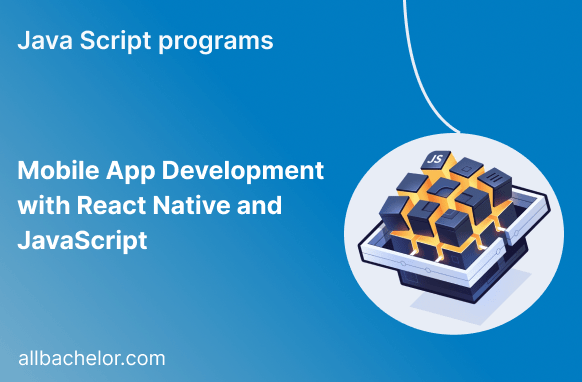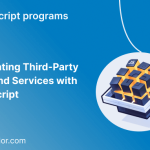In the fast-changing field of mobile app development, React Native has become a revolutionary tool. It lets developers build strong and feature-packed apps using JavaScript. With React Native, you can create apps that work smoothly on both iOS and Android devices, saving time and effort. In this blog, we’ll dive into the world of mobile app development using React Native and JavaScript. We’ll include code examples to help you begin your journey.
Introduction to React Native
React Native is a well-liked framework created by Facebook. It lets you create mobile apps using JavaScript and React, which is the same technology used for building websites. The framework acts as a bridge between JavaScript and the unique features of iOS and Android devices. This way, you can write code once and use it on both types of devices without having to rewrite everything separately. It’s a great way to save time and effort in mobile app development.
Setting Up the Development Environment
Before you can begin making mobile apps with React Native, you have to set up your development environment. This means you’ll need to install Node.js, npm (Node Package Manager), and the React Native CLI. The official React Native documentation provides step-by-step instructions to guide you through the setup process.
Creating a Simple React Native App
Let’s dive into some code and create a basic React Native app. Open your terminal and run the following commands:
npx react-native init MyApp
cd MyApp
npx react-native startThis will create a new React Native project called “MyApp” and start the development server.
Building User Interfaces with React Native Components
React Native provides a wide range of built-in components that you can use to build your app’s user interface. Here’s an example of a simple login screen:
import React from 'react';
import { View, TextInput, Button, StyleSheet } from 'react-native';
const LoginScreen = () => {
const [username, setUsername] = React.useState('');
const [password, setPassword] = React.useState('');
const handleLogin = () => {
// Add your login logic here
};
return (
<View style={styles.container}>
<TextInput
style={styles.input}
placeholder="Username"
value={username}
onChangeText={(text) => setUsername(text)}
/>
<TextInput
style={styles.input}
placeholder="Password"
secureTextEntry
value={password}
onChangeText={(text) => setPassword(text)}
/>
<Button title="Login" onPress={handleLogin} />
</View>
);
};
const styles = StyleSheet.create({
container: {
flex: 1,
justifyContent: 'center',
alignItems: 'center',
},
input: {
width: '80%',
height: 40,
borderWidth: 1,
borderRadius: 5,
marginBottom: 10,
paddingHorizontal: 10,
},
});
export default LoginScreen;Handling User Input and Events
In the previous code example, we used a special tool called the useState hook from React to keep track of the username and password fields’ current state. When the user types something in these input fields, the onChangeText event handler comes into play and updates the state accordingly. Moreover, when the user presses the “Login” button, the onPress event handler activates and initiates the login process.
Navigating between Screens
Most mobile apps consist of multiple screens. React Navigation is a popular library for handling navigation in React Native apps. To use it, you need to install the library and set up your navigation stack. Here’s a basic example:
npm install @react-navigation/native @react-navigation/stack// App.js
import 'react-native-gesture-handler';
import * as React from 'react';
import { NavigationContainer } from '@react-navigation/native';
import { createStackNavigator } from '@react-navigation/stack';
import LoginScreen from './LoginScreen';
import HomeScreen from './HomeScreen';
const Stack = createStackNavigator();
const App = () => {
return (
<NavigationContainer>
<Stack.Navigator>
<Stack.Screen name="Login" component={LoginScreen} />
<Stack.Screen name="Home" component={HomeScreen} />
</Stack.Navigator>
</NavigationContainer>
);
};
export default App;In this example, we’ve set up a basic stack navigator with two screens: “Login” and “Home”. The NavigationContainer component is the root of the navigation tree, and the StackNavigator manages the navigation stack.
Working with APIs and Fetching Data
To fetch data from APIs, you can use JavaScript’s built-in fetch function or popular libraries like axios. Here’s an example of fetching data from an API using axios:
npm install axiosimport React, { useEffect, useState } from 'react';
import { View, Text } from 'react-native';
import axios from 'axios';
const HomeScreen = () => {
const [data, setData] = useState([]);
useEffect(() => {
axios.get('https://api.example.com/data')
.then((response) => {
setData(response.data);
})
.catch((error) => {
console.error('Error fetching data:', error);
});
}, []);
return (
<View>
{data.map((item) => (
<Text key={item.id}>{item.name}</Text>
))}
</View>
);
};
export default HomeScreen;Using External Libraries and Packages
In React Native, there is a large collection of useful libraries and packages created by the community. These packages can greatly accelerate the development process. You can discover libraries for managing app data, handling navigation, creating user interface elements, and much more on platforms like npm and GitHub. However, it’s essential to be cautious and check the documentation and community support before adding any external packages to your project.
Debugging and Testing
React Native provides useful tools for finding and fixing issues in your app. You can use the React Native Debugger, React DevTools, and the built-in developer menu in your emulator or simulator to check the app’s state and performance.
When testing React Native apps, you’ll use different methods. These include unit testing, integration testing, and UI testing. Tools like Jest, Detox, and Appium help with these types of testing.
Deploying Your App
After you have finished building your app and made sure it’s thoroughly tested, you can release it to the app stores. For iOS, you’ll require an active Apple Developer account and an iOS Distribution Certificate. On the other hand, for Android, you’ll need a Google Play Developer account and an Android keystore. The official documentation for each platform will guide you on how to create the required files and upload your app to the respective app stores.
Conclusion
React Native and JavaScript together offer a strong duo for creating mobile apps that work on both iOS and Android devices. React Native has many helpful libraries, works with a familiar programming language, and performs really well. Because of these advantages, it’s a popular choice for mobile app developers. By using the examples and tips from this blog, you can start your journey into building powerful and cross-platform mobile apps with ease.