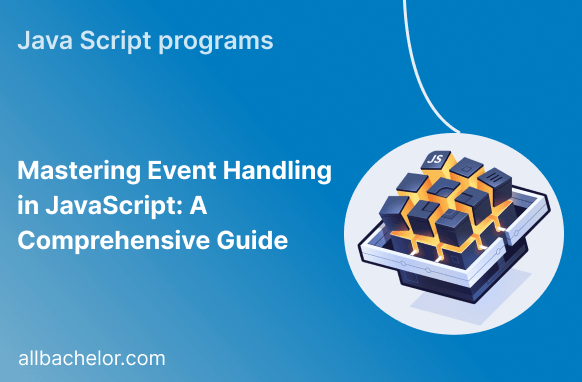Introduction:
Event handling in JavaScript is an important concept that helps web developers create engaging and interactive web applications. It involves responding to user actions, managing form submissions, and implementing advanced functionalities. To fully utilize JavaScript’s capabilities, it’s essential to grasp the fundamentals of event handling. In this blog post, we will delve into the details of event handling in JavaScript, including different types of events, how to use event handlers, the concept of propagation, delegation, and other related topics. By the end of this post, you’ll have a clear understanding of how to effectively handle events in JavaScript and enhance your web development skills.
I. What is event handling in JavaScript?
Event handling is the way we detect and respond to actions or incidents that occur within a web page. These actions can be initiated by users, the system, or custom actions defined by developers. By effectively handling events, developers can make web applications dynamic and interactive by executing specific code when these events occur.
Event handling is essential for capturing user input, manipulating the structure of the web page (known as the DOM), validating data entered into forms, creating interactive features, and many other functionalities.
II. Types of events in JavaScript:
JavaScript provides a wide range of events that developers can utilize to create responsive applications. Some common types of events include:
- Mouse events: These events are triggered by user interactions with the mouse, such as clicks, hover, scroll, and drag. Examples include
click,mouseenter,mouseleave, andmousemove.
// Example: Responding to a click event
const button = document.querySelector('#myButton');
button.addEventListener('click', () => {
console.log('Button clicked!');
});- Keyboard events: These events are triggered by user interactions with the keyboard. They capture key presses, releases, and other related actions. Examples include
keydown,keyup, andkeypress.
// Example: Listening to keyboard input
document.addEventListener('keydown', (event) => {
console.log(`Key pressed: ${event.key}`);
});- Form events: These events are related to form elements and are triggered when the user interacts with form controls. Examples include
submit,input,change, andfocus.
// Example: Validating form data on submit
const form = document.querySelector('#myForm');
form.addEventListener('submit', (event) => {
event.preventDefault(); // Prevent form submission
// Validate form data
// ...
// Perform actions based on validation result
// ...
});- DOM events: These events are related to changes in the document structure or its loading state. Examples include
load,unload,resize, andDOMContentLoaded.
// Example: Executing code when the DOM is fully loaded
document.addEventListener('DOMContentLoaded', () => {
console.log('DOM content loaded');
});- Custom events: In addition to the built-in events, developers can also create their own custom events to handle specific actions within their applications. Custom events allow for greater flexibility and control.
// Example: Creating and dispatching a custom event
const customEvent = new CustomEvent('myEvent', {
detail: { message: 'Custom event triggered' },
});
document.dispatchEvent(customEvent);
document.addEventListener('myEvent', (event) => {
console.log(event.detail.message);
});Understanding the various types of events in JavaScript is crucial for implementing the desired functionality and interactivity in web applications.
III. Event handlers in JavaScript:
Event handlers are functions that are executed when a specific event occurs. They are responsible for defining the behavior or actions to be performed in response to an event. JavaScript offers different approaches for defining event handlers:
- Inline event handling using HTML attributes: An easy way to define event handlers is by directly specifying them within HTML tags using attributes like onclick, onkeydown, or onsubmit. Although this approach is simple and direct, it can become difficult to manage when dealing with complex applications.
<!-- Example: Inline event handling -->
<button onclick="handleClick()">Click me</button>
<script>
function handleClick() {
console.log('Button clicked!');
}
</script>- Event listeners and the
addEventListenermethod: A more flexible and recommended approach is to use event listeners. Using the addEventListener method, developers can dynamically attach event listeners to DOM elements. This method provides greater control over event handling, enables the attachment of multiple event listeners to a single element, and simplifies the organization of code.
// Example: Attaching event listeners using addEventListener
const button = document.querySelector('#myButton');
button.addEventListener('click', () => {
console.log('Button clicked!');
});Using event listeners promotes the separation of concerns and enhances code maintainability and reusability.
IV. Preventing default behavior:
By default, certain events in web browsers trigger predefined behaviors or actions. For instance, clicking on a link takes you to a new page, or submitting a form sends data to a server. However, there are cases when developers want to override or prevent these default behaviors. JavaScript offers a preventDefault method that, when used within an event handler, stops the default behavior from happening.
It’s crucial to understand default event behavior and know when and how to prevent it in order to have control over the interactions within web applications.
// Example: Preventing form submission
const form = document.querySelector('#myForm');
form.addEventListener('submit', (event) => {
event.preventDefault(); // Prevent form submission
console.log('Form submission prevented');
});V. Passing arguments to event handlers:
In many scenarios, developers need to pass additional data or arguments to event handlers. JavaScript offers various techniques to achieve this:
- Using inline functions: Inline functions can be used to pass arguments directly when defining event handlers in HTML attributes. However, this approach can be limited and less maintainable.
<!-- Example: Passing arguments using inline functions -->
<button onclick="handleClick('Hello')">Click me</button>
<script>
function handleClick(message) {
console.log(`Button clicked with message: ${message}`);
}
</script>- Utilizing closures and the
thiskeyword: By utilizing closures, developers can encapsulate data within functions and access it from event handlers. Thethiskeyword can also be used to reference the element that triggered the event, providing additional context for event handling.
// Example: Using closures to pass arguments
const button = document.querySelector('#myButton');
const message = 'Hello';
button.addEventListener('click', function() {
console.log(`Button clicked with message: ${message}`);
console.log(`Button ID: ${this.id}`);
});By leveraging these techniques, developers can pass relevant data to event handlers and make them more versatile and adaptable.
VI. Event propagation and event delegation:
Event propagation refers to the way events are handled and propagated through the DOM tree. Understanding event propagation is crucial for managing event flow and optimizing event handling.
- Event bubbling and capturing phases: When an event occurs on an element, it can trigger the same event on its parent elements, propagating up the DOM tree. This is called event bubbling. Conversely, event capturing is the opposite process, where the event is triggered on the parent elements first and then propagates down to the target element.
<!-- Example: Event bubbling -->
<div id="outer">
<div id="inner">
<button id="myButton">Click me</button>
</div>
</div>
<script>
const outer = document.querySelector('#outer');
const inner = document.querySelector('#inner');
const button = document.querySelector('#myButton');
outer.addEventListener('click', () => {
console.log('Outer div clicked');
});
inner.addEventListener('click', () => {
console.log('Inner div clicked');
});
button.addEventListener('click', () => {
console.log('Button clicked');
});
</script>- Controlling event flow with
stopPropagationandstopImmediatePropagation: JavaScript provides methods to control event propagation. ThestopPropagationmethod stops the event from further propagation, whilestopImmediatePropagationhalts propagation and prevents any other event handlers on the same element from being executed.
// Example: Stopping event propagation
const button = document.querySelector('#myButton');
button.addEventListener('click', (event) => {
event.stopPropagation();
console.log('Button clicked, event propagation stopped');
});- Advantages of event delegation: Event delegation is a technique where instead of attaching event listeners to individual elements, a single event listener is attached to a parent element. This approach is useful when dealing with dynamically created or frequently changing elements, as it reduces the number of event listeners and simplifies event handling.
// Example: Event delegation
const parent = document.querySelector('#parent');
parent.addEventListener('click', (event) => {
if (event.target.matches('.child')) {
console.log('Child element clicked');
}
});Understanding event propagation and utilizing event delegation can improve performance and make event handling more efficient and manageable.
VII. Handling asynchronous events:
In certain scenarios, events may be triggered asynchronously, such as when handling AJAX requests or animations. Handling asynchronous events requires special consideration:
- Asynchronous event listeners: Asynchronous operations may require event handlers to handle delays or wait for specific conditions before executing the desired actions. Techniques such as Promises, async/await, or callback functions can be used to handle asynchronous events effectively.
// Example: Handling asynchronous event with Promises
const button = document.querySelector('#myButton');
button.addEventListener('click', () => {
console.log('Button clicked');
// Simulating an asynchronous operation
const promise = new Promise((resolve, reject) => {
setTimeout(() => {
resolve('Async operation complete');
}, 2000);
});
promise.then((result) => {
console.log(result);
});
});- Using event delegation with dynamically created elements: When dynamically creating elements, attaching event listeners to each element individually can be impractical. Event delegation is particularly useful in such cases, as the parent element can handle events on behalf of its dynamically created child elements.
// Example: Event delegation with dynamically created elements
const parent = document.querySelector('#parent');
parent.addEventListener('click', (event) => {
if (event.target.matches('.dynamic-element')) {
console.log('Dynamic element clicked');
}
});
// Simulating dynamic element creation
setTimeout(() => {
const dynamicElement = document.createElement('div');
dynamicElement.classList.add('dynamic-element');
parent.appendChild(dynamicElement);
}, 2000);Properly handling asynchronous events ensures smooth interactions and a seamless user experience.
VIII. Common event handling patterns:
There are several common event-handling patterns that can be applied to improve code organization and optimize event handling:
- Single event handler for multiple elements: Instead of attaching individual event listeners to similar elements, a single event listener can be attached to a common parent element. This approach reduces code duplication and improves performance.
// Example: Single event handler for multiple elements
const parent = document.querySelector('#parent');
const elements = parent.querySelectorAll('.child');
parent.addEventListener('click', (event) => {
if (event.target.matches('.child')) {
console.log('Child element clicked');
}
});- Debouncing and throttling events: Debouncing and throttling are techniques used to control the frequency at which certain events are triggered. Debouncing delays the execution of an event handler until a certain period of inactivity has passed while throttling limits the frequency of executing the event handler to a specific rate. These techniques are handy when dealing with events like scrolling or resizing.
// Example: Debouncing an event handler
function debounce(func, delay) {
let timeoutId;
return function(...args) {
clearTimeout(timeoutId);
timeoutId = setTimeout(() => {
func.apply(this, args);
}, delay);
};
}
function handleScroll() {
console.log('Scrolling...');
}
window.addEventListener('scroll', debounce(handleScroll, 200));- Event delegation for performance optimization: As mentioned earlier, event delegation allows for more efficient event handling, especially when dealing with dynamically created elements or long lists of items. By attaching a single event listener to a parent element, you can reduce the overall number of event listeners and improve performance.
// Example: Event delegation for a long list of items
const list = document.querySelector('#myList');
list.addEventListener('click', (event) => {
if (event.target.matches('.list-item')) {
console.log('List item clicked');
}
});Applying these common event-handling patterns can lead to more maintainable code and optimized performance.
IX. Handling keyboard and mouse events:
Keyboard and mouse events are common in web applications and require specific handling techniques:
- Responding to mouse clicks and movements: Mouse events like
click,mouseover,mouseout, andmousemoveenable developers to capture user interactions and create interactive elements such as buttons, menus, or sliders.
// Example: Creating an interactive button
const button = document.querySelector('#myButton');
button.addEventListener('click', () => {
console.log('Button clicked!');
});
button.addEventListener('mouseover', () => {
console.log('Mouse over the button!');
});
button.addEventListener('mouseout', () => {
console.log('Mouse left the button!');
});
button.addEventListener('mousemove', (event) => {
console.log(`Mouse position: (${event.clientX}, ${event.clientY})`);
});- Listening to keyboard inputs and shortcuts: Keyboard events such as
keydown,keyup, andkeypressallow developers to capture user keystrokes, navigate through interfaces, and create keyboard shortcuts for enhanced usability.
// Example: Handling keyboard events
document.addEventListener('keydown', (event) => {
if (event.key === 'Enter') {
console.log('Enter key pressed!');
}
});
document.addEventListener('keyup', (event) => {
console.log(`Key released: ${event.key}`);
});Understanding how to handle keyboard and mouse events empowers developers to build intuitive and user-friendly web applications.
X. Handling form submission events:
Form submission events are crucial for capturing user input and validating form data:
- Capturing form submissions with event handling: The
submitevent is triggered when a form is submitted, either by clicking a submit button or by pressing Enter. Event handling allows developers to intercept this event, prevent the default form submission, and perform custom actions such as validating input, making AJAX requests, or updating the UI.
// Example: Handling form submission
const form = document.querySelector('#myForm');
form.addEventListener('submit', (event) => {
event.preventDefault(); // Prevent form submission
console.log('Form submitted
!');
});- Validating form data using event handlers: Event handlers can be used to validate form data before submission, ensuring that the user’s input meets specific criteria. Validation can range from simple checks like required fields or email format to more complex validations involving regular expressions or API requests.
// Example: Form validation
const form = document.querySelector('#myForm');
const emailInput = document.querySelector('#email');
form.addEventListener('submit', (event) => {
event.preventDefault(); // Prevent form submission
const email = emailInput.value;
if (!email) {
console.log('Email is required');
return;
}
// Perform additional validation checks
// ...
console.log('Form submitted!');
});By effectively handling form submission events, developers can create robust and user-friendly forms.
XI. Creating interactive features with event handling:
Event handling enables developers to create interactive and engaging features in web applications:
- Implementing image sliders/carousels: Event handling is crucial for creating image sliders or carousels that allow users to navigate through a series of images or content. By capturing mouse or touch events, developers can create intuitive and responsive image sliders that enhance user experience.
// Example: Creating an image carousel
const carousel = document.querySelector('#myCarousel');
const slides = carousel.querySelectorAll('.slide');
let currentIndex = 0;
function showSlide(index) {
slides.forEach((slide) => {
slide.classList.remove('active');
});
slides[index].classList.add('active');
}
carousel.addEventListener('click', () => {
currentIndex = (currentIndex + 1) % slides.length;
showSlide(currentIndex);
});- Building interactive menus and dropdowns: Event handling is essential for implementing interactive menus and dropdowns that respond to user interactions. By capturing click or hover events, developers can show or hide menu items, create dropdown lists, or display additional information.
// Example: Creating a dropdown menu
const dropdown = document.querySelector('#myDropdown');
const dropdownToggle = document.querySelector('#dropdownToggle');
dropdownToggle.addEventListener('click', () => {
dropdown.classList.toggle('show');
});
document.addEventListener('click', (event) => {
if (!dropdown.contains(event.target) && !dropdownToggle.contains(event.target)) {
dropdown.classList.remove('show');
}
});By leveraging event-handling techniques, developers can create a wide range of interactive features that enhance user engagement and make web applications more enjoyable to use.
Conclusion:
Event handling is vital for creating interactive web applications using JavaScript. By understanding the techniques and concepts covered in this blog post, you now have a strong base for developing dynamic and responsive user experiences. Whether it’s handling mouse and keyboard events or comprehending event propagation and delegation, event handling equips you with the tools to build powerful and engaging web applications.
Keep in mind that practice is key to mastering event handling. Explore various scenarios, experiment with different approaches, and witness your JavaScript skills thrive.
Enjoy coding and happy development!